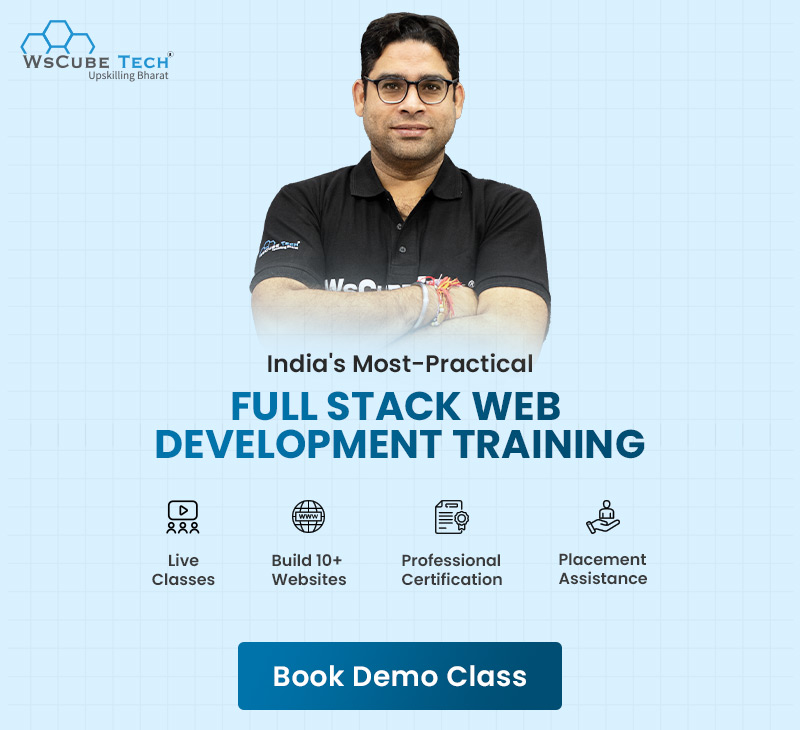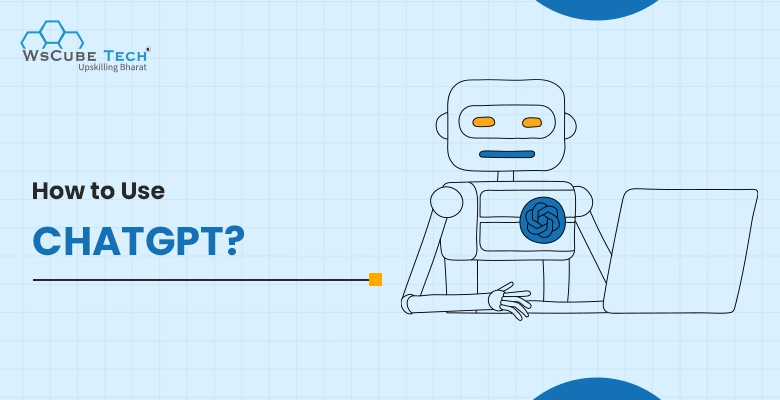With OpenAI constantly rolling out powerful new features, ChatGPT has become a trusted everyday AI companion. From generating creative ideas and refining writing to analyzing data and offering feedback, it supports nearly every part of the work routine.
While many users have fully embraced ChatGPT, others are still unsure whether it’s a helpful tool or a threat to traditional roles. However, the truth is that when used wisely, ChatGPT is a game-changer, whether you’re a student, marketer, developer, or someone who simply enjoys writing.
The best part? It’s incredibly simple to use. All you need is a free account on the ChatGPT website, and you can start interacting with the AI just by typing a prompt.
If you’re curious about how to use ChatGPT effectively in your daily tasks, you’re in the right place. This guide walks you through everything you need to know to unlock its full potential.
What is CHATGPT?
ChatGPT is an AI chatbot created by OpenAI that can understand and respond to human language. You can use it to ask questions, write content, solve problems, learn new things, or just have a conversation. It’s like chatting with a smart virtual assistant that uses artificial intelligence to help you.
Key Features of ChatGPT
ChatGPT is more than just a chatbot. With each update, OpenAI has transformed it into a multifunctional AI assistant that can boost productivity, enhance creativity, and make your daily tasks easier. Here’s a look at its most useful features:
1. Text Generation
This is the core strength of ChatGPT. It can help you write blog posts, social media captions, emails, product descriptions, scripts, and even poetry. You can also use it for rewriting, summarizing, or expanding your existing content.
2. Conversational Memory
With ChatGPT’s memory feature (available in GPT-4o), it can remember facts you’ve shared in past conversations, your tone preferences, or even specific tasks you often repeat, making interactions more personalized over time.
3. Image Understanding
Using GPT-4o, you can upload images and ask ChatGPT to analyze them. Whether it’s reading charts, understanding layouts, giving design feedback, or solving handwritten math problems, it’s surprisingly good at visual interpretation.
4. File Upload and Analysis
ChatGPT Plus users can upload PDFs, spreadsheets, documents, and ask the AI to summarize, analyze, extract data, or explain complex content. It’s a huge time-saver for researchers, analysts, or students.
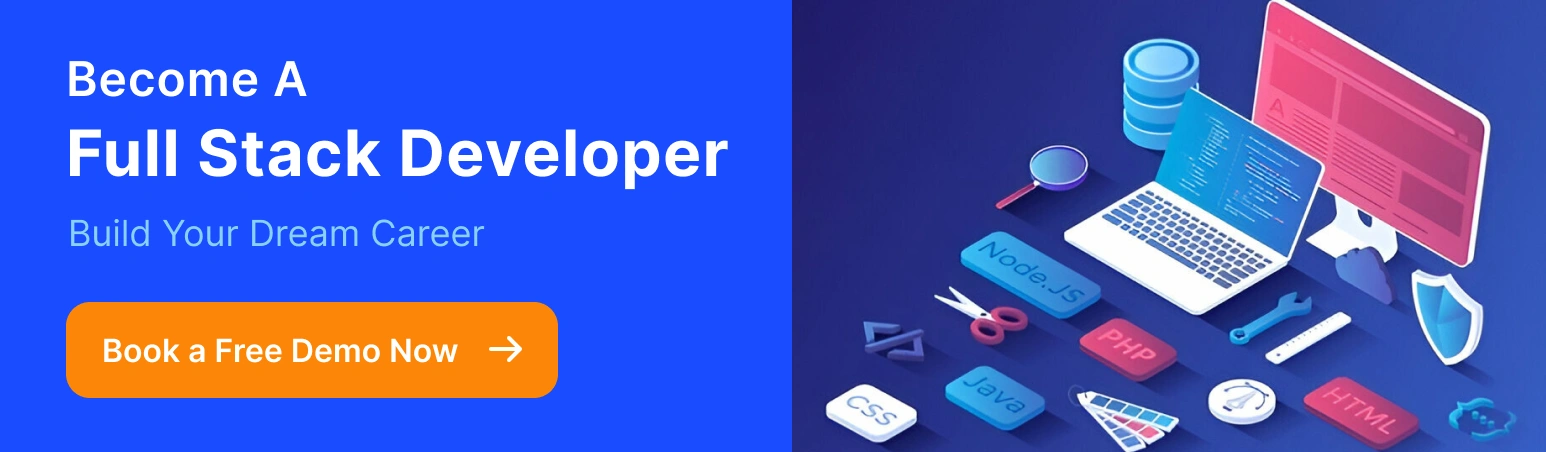
5. Web Browsing (Beta)
When browsing is enabled, ChatGPT can search the web in real-time to give up-to-date information, useful for current events, product comparisons, or recent data.
6. Voice and Live Video (Mobile)
On mobile, ChatGPT supports real-time voice conversations and live camera input. You can interact with it like a digital assistant and display objects or scenes for instant analysis.
7. Custom Instructions & Profiles
You can tell ChatGPT how you’d like it to respond, whether that’s in a casual tone, using bullet points, or focusing on certain topics. Think of it as giving your AI assistant a personality or work style.
8. Code Interpreter (Python/Advanced Data Analysis)
For developers or data professionals, ChatGPT can run Python code, create graphs, analyze data sets, and help with tasks like regression analysis or automation logic.
Also read: Gemini vs. ChatGPT: Which is Better AI Tool in 2025?
How to Use ChatGPT on a Desktop?
Getting started with ChatGPT is refreshingly simple, even if you’re not particularly tech-savvy. OpenAI has ensured that anyone can jump in and start using the tool within minutes. Here’s a quick walkthrough to help you get up and running.
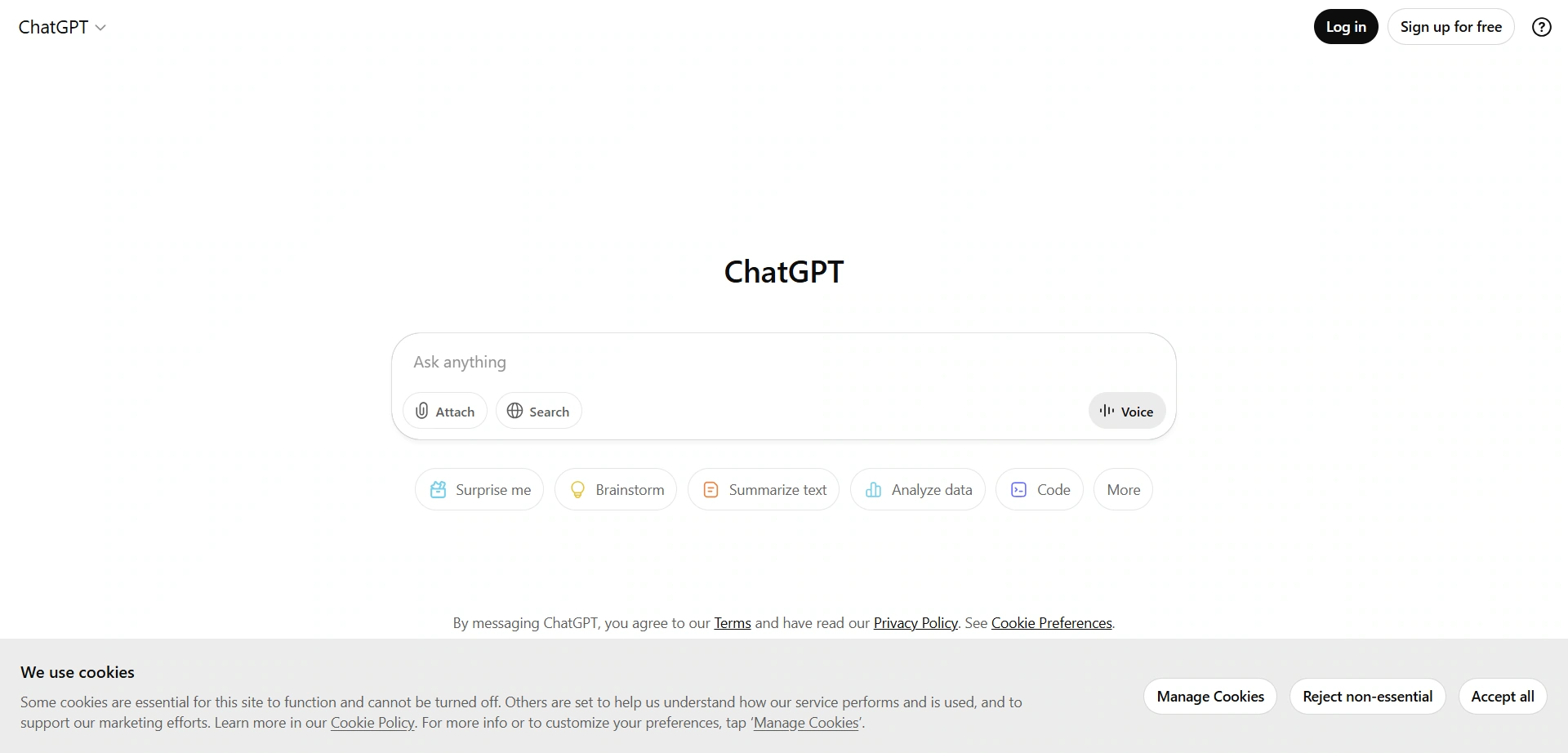
Sign Up or Log In
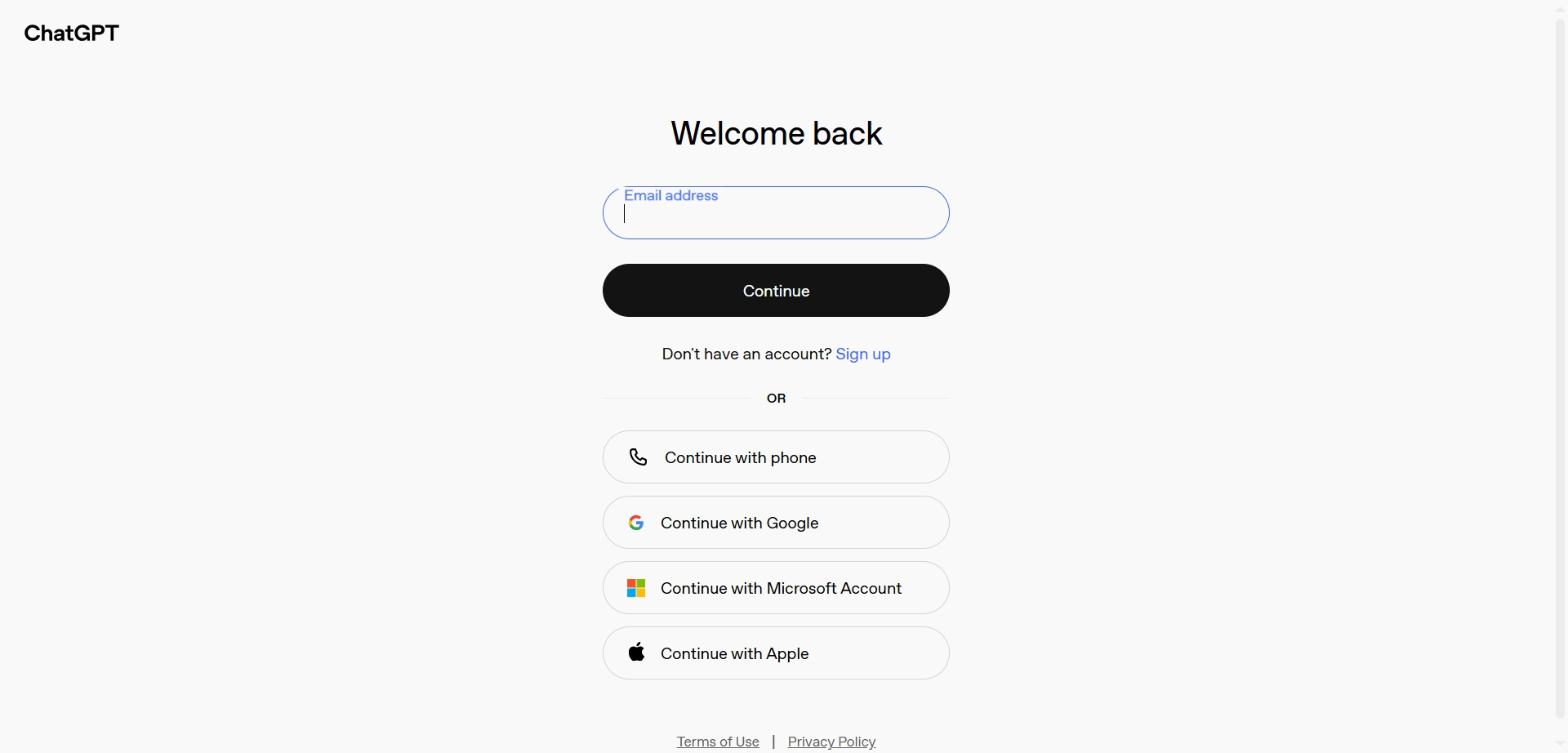
Head over to chatgpt.com You’ll need to sign up using your email address, Google, Microsoft, or Apple account. Once that’s done, you can log in at any time and access the tool directly from your browser, with no installation required.
Choose a Plan
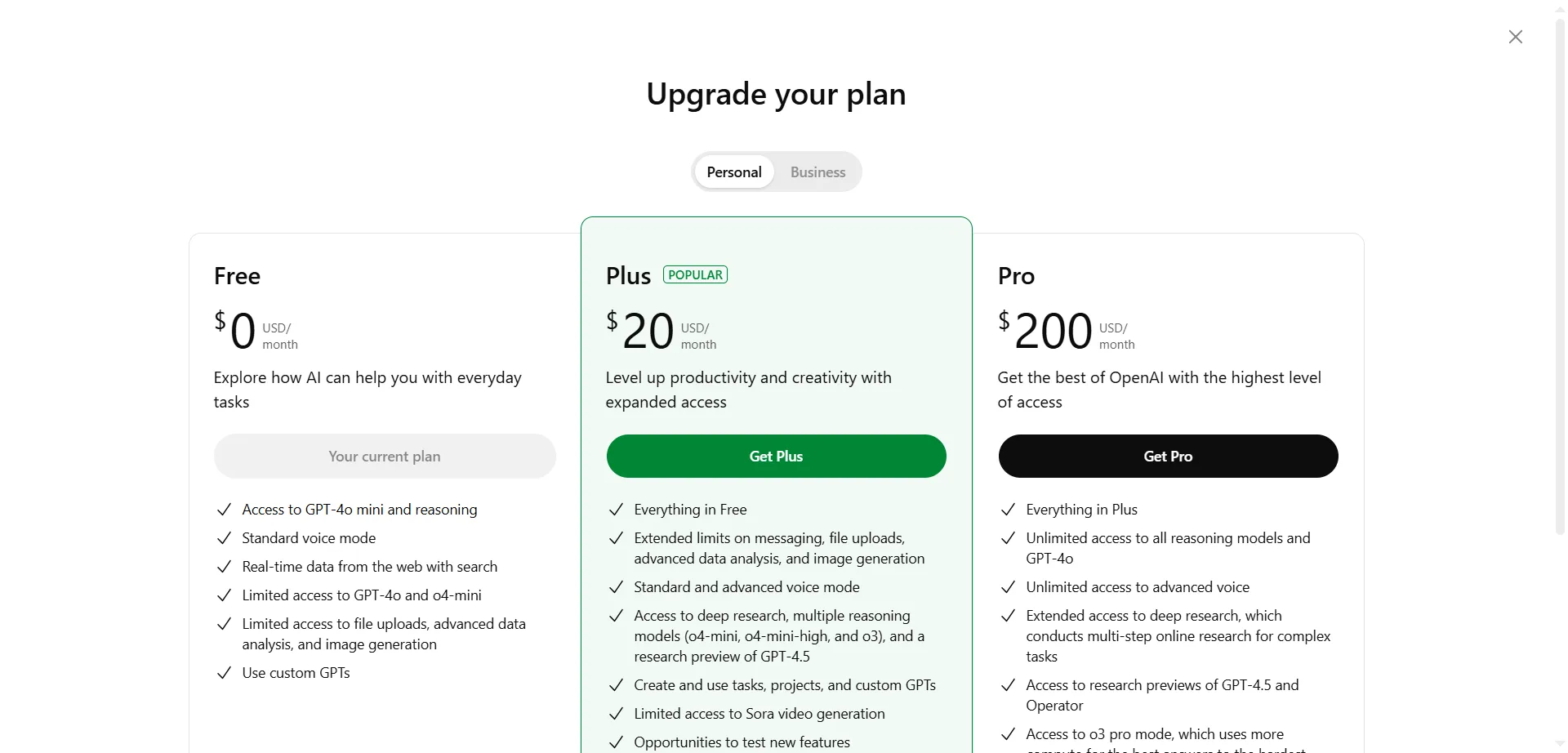
By default, you’ll get free access to GPT-3.5, which is powerful enough for most everyday tasks. However, if you want access to the latest and fastest model (GPT-4o), vision capabilities (analyzing images), file uploads, and a better overall experience, consider subscribing to ChatGPT Plus for $20/ month.
Explore the Interface
Once inside, you’ll see a simple chat box at the bottom of the screen. That’s where all the magic happens. You can type your questions, commands, or prompts there. On the left sidebar, you’ll find your chat history, access to tools like voice, image input, file uploads, and a button to customize your settings.
Start Prompting
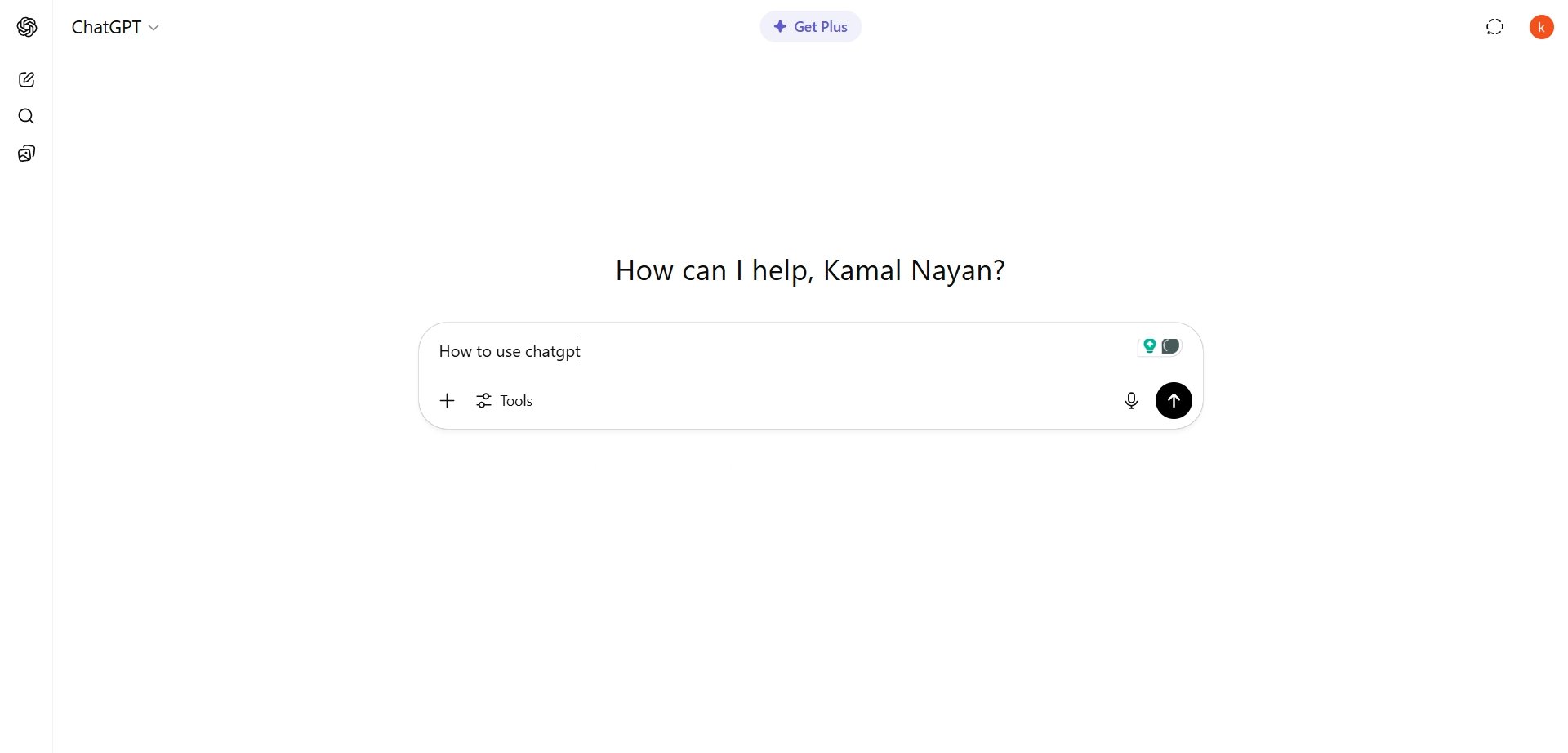
You don’t need to use special syntax or coding. Just type what you want, like “Write a blog outline for social media marketing” or “Explain quantum physics like I’m five”, and hit enter. ChatGPT will respond instantly, generating detailed, human-like replies.
Mobile & App Access
Prefer working on the go? ChatGPT offers mobile apps for iOS and Android, featuring many of the same capabilities as the desktop version, including voice chat, camera input, and live video analysis (on GPT-4). Simply download the app, log in, and you’re ready to go.
Whether you’re looking to brainstorm, write, research, or just explore ideas, getting started with ChatGPT is as easy as sending a text message, yet far more powerful.
Also read: Perplexity vs ChatGPT: Which AI Tool is Better?
How to Use ChatGPT on a Mobile?
Using ChatGPT on your mobile device is simple, intuitive, and surprisingly powerful, perfect for productivity on the go. Here’s a step-by-step guide to help you get started and make the most of it:
Download the ChatGPT App or Visit the Website
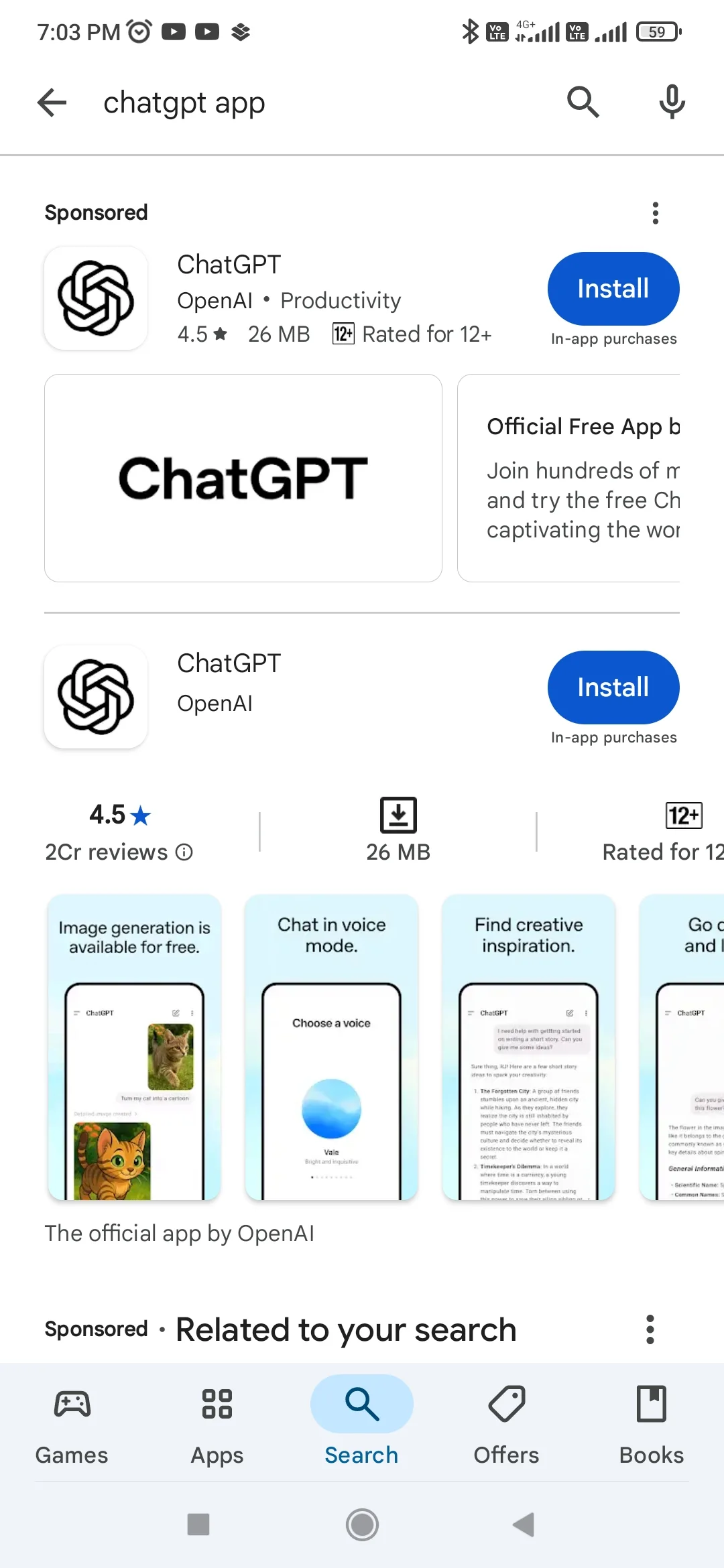
Head to the App Store (iOS) or Google Play Store (Android) and download the official ChatGPT app by OpenAI. Alternatively, you can use your mobile browser to visit chatgpt.com. Both options work well, but the app offers smoother navigation and additional mobile features like voice and camera input.
Log In or Sign Up for Free
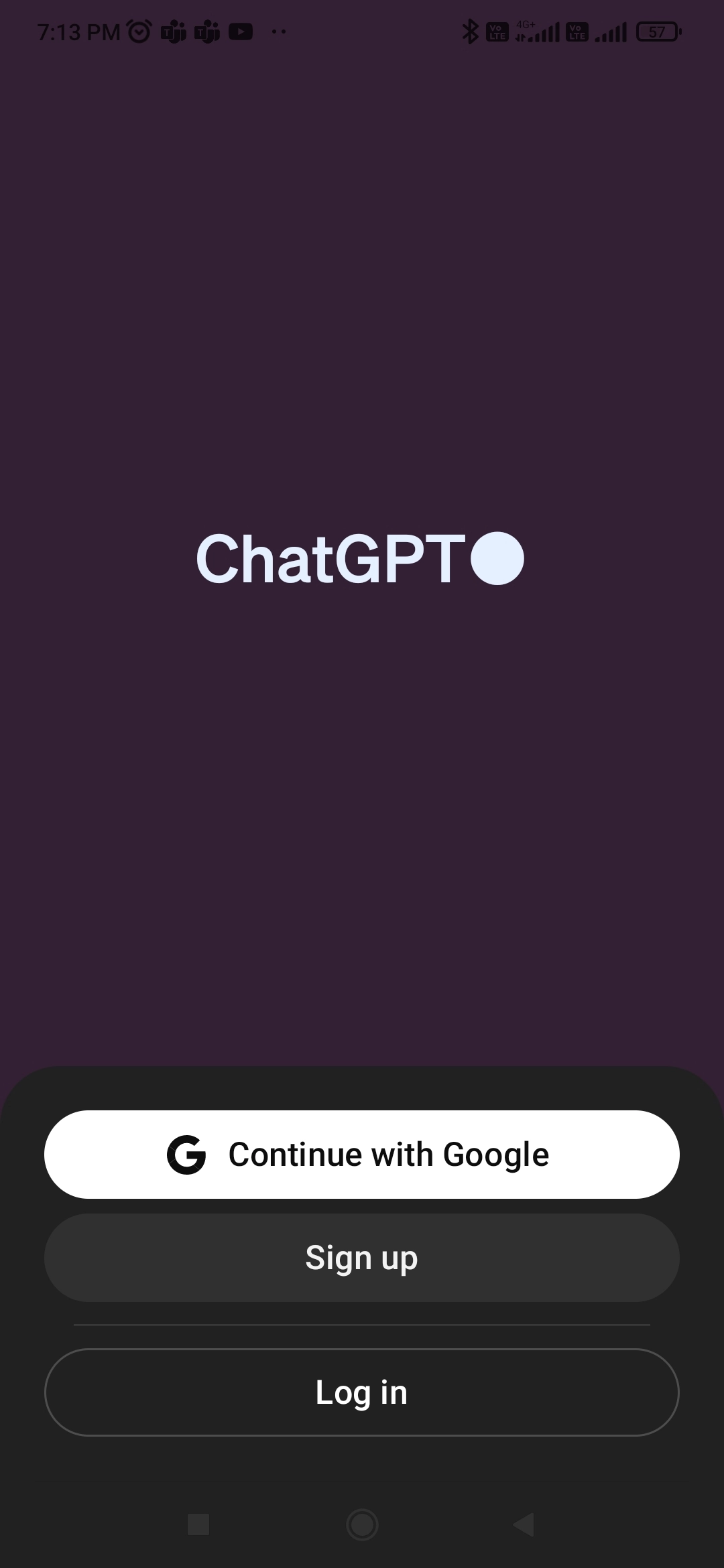
Open the app or website and log in using your email, Google, Apple, or Microsoft account. New users can sign up in seconds, and the free plan gives you access to GPT-3.5.
Choose a Model (If You’re a Plus User)
If you’re subscribed to the ChatGPT Plus plan, you can select which AI model to use, GPT-3.5 (free) or GPT-4o (faster, smarter, and supports voice, images, and files).
Enter Your Prompt (Text, Image, or Audio)
You can interact with ChatGPT in three main ways:
- Type a prompt in the message box.
- Use voice input to speak your question or command.
- Upload an image or use the live camera to show ChatGPT a visual input (available in GPT-4o).
This makes it great for multitasking, including asking for a recipe while cooking, showing it a math problem, or speaking your message while walking.
Review and Interact with the Response
Once ChatGPT responds, you have several actions available:
- Edit your original prompt if the result wasn’t quite what you needed.
- Enter a follow-up prompt to continue the conversation.
- Tap the thumbs up or down to provide feedback on the quality of the answer.
- Regenerate the response to see alternative answers.
- Copy the response to paste into emails, documents, or notes.
- Share the response directly via messaging apps, email, or social media.
- Open the response in a canvas to edit, expand, or polish the content further.
Use Additional Features
Conversation History: Tap the sidebar to access past chats and revisit helpful responses.
Custom Instructions: Tell ChatGPT how you’d like it to respond, whether in a professional tone, brief answers, etc.
Voice Mode (GPT-4o): Chat in real-time with your AI assistant through natural voice conversations.
File Uploads: Upload documents, PDFs, or spreadsheets and ask ChatGPT to analyze or summarize them.
Also read: AI Writing Tools: 9 Best AI Tools for Content Writing
How to Use ChatGPT Voice Mode?
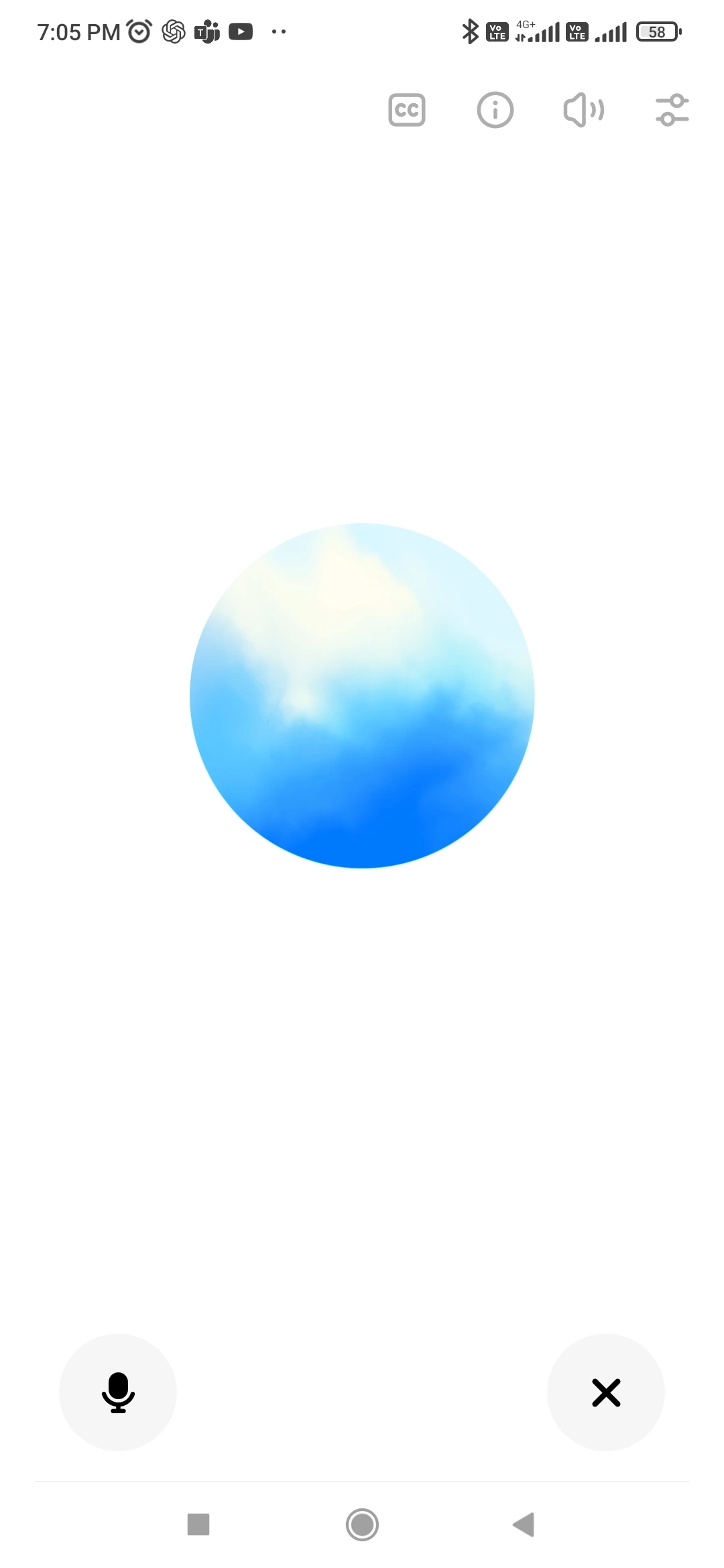
ChatGPT’s voice mode lets you talk to the AI using your voice and hear it respond like a real conversation. Here’s how to use it:
Open the ChatGPT App- Available on iOS and Android.
Tap the Headphone Icon 🎧- Found at the bottom-right corner of the app screen.
Allow Microphone Access- Grant permission when asked.
Start Talking- Ask your question or say anything out loud.
Listen to Responses- ChatGPT will reply with a voice response.
Switch Voices- Go to Settings > Voice and choose from available voice options.
Stop Voice Mode Anytime- Tap the screen or headphone icon again.
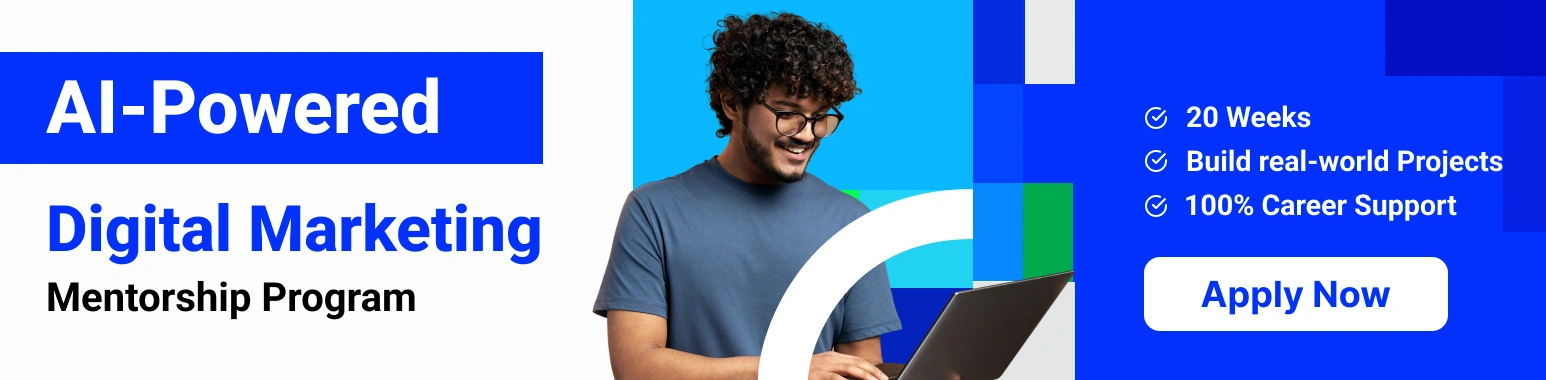
How to Customize ChatGPT?
You can personalize ChatGPT to match your needs. Here’s how to customize it:
Custom Instructions
- Go to Settings > Custom Instructions.
- Tell ChatGPT how you want it to respond and what it should know about you.
Change Tone or Style
- Mention your preferred tone in your prompt (e.g., “Write in a friendly tone”).
Memory (for Plus Users)
- Enable or disable memory under Settings > Personalization > Memory.
- ChatGPT can remember your name, writing style, preferences, etc.
Choose a GPT Model
- Use GPT-3.5 for faster replies or GPT-4 for more advanced responses.
Switch to Dark/Light Mode
- Change theme in Settings > Appearance.
Use Voice & Visual Features (in app)
- Enable voice mode or image inputs for a more interactive experience.
Also read: 80+ Instagram Prompt Ideas (Reels, Captions, Posts & More)
How to Write Effective Prompts?
Getting great results from ChatGPT starts with knowing how to ask the right questions. Think of prompts as your instructions to the AI—clear, thoughtful prompts will always lead to more useful, accurate, and creative responses. Here are a few tips to help you master the art of prompting:
1. Be Clear and Specific
Instead of saying “Write something about marketing,” try “Write a 150-word Instagram caption promoting a new coffee shop with a fun and friendly tone.” The more details you provide, the better the output.
2. Set the Context
Give ChatGPT background information if needed. For example: “I’m a high school teacher preparing a lesson on climate change. Can you help me create a simple outline for my students?”
3. Define the Format or Style
Want a list, bullet points, table, or paragraph? Ask for it! For example: “Summarize this article in bullet points” or “Write this email in a formal tone.”
4. Break Down Complex Requests
If your task is complex, split it into parts. Start with “Create an outline for my blog,” then follow up with “Now expand section two into 200 words.”
5. Use Follow-Ups
You don’t need to get it perfect the first time. Ask follow-up questions, refine the tone, or request more examples.
6. Try Roleplay Prompts
You can ask ChatGPT to act as someone. For example: “Act as a career coach and help me prepare for a job interview.”
Prompting is like having a conversation; be clear about what you want, and the results will surprise you in the best way.
Also read: How to Use AI for SEO? Beginner’s Guide
Use Cases of ChatGPT
ChatGPT isn’t just a chatbot; it’s a multipurpose tool that can enhance nearly every part of your personal and professional life. Whether you’re a student, entrepreneur, creator, or someone just looking to save time, here are some popular ways to use ChatGPT:
1. Content Creation
Need blog posts, emails, ad copy, product descriptions, or social media captions? ChatGPT can generate polished, creative content quickly, saving hours of writing time.
2. Studying & Learning
Struggling with a tough subject? Ask ChatGPT to explain complex concepts in simple terms, quiz you, summarize textbooks, or help you draft essays and reports.
3. Coding Help
Developers use ChatGPT to write, debug, and explain code. Whether you’re a beginner asking for Python basics or an advanced user tackling APIs, it’s like having a coding partner.
4. Business Tasks
Generate business ideas, write proposals, analyze documents, draft professional emails, or even roleplay customer service scenarios. It can help automate everyday tasks and improve productivity.
5. Creative Projects
Working on a story, script, or poem? ChatGPT can co-write, brainstorm plot twists, or help you develop characters and dialogue in seconds.
6. Data Analysis & Spreadsheets
Upload spreadsheets or datasets and ask ChatGPT to explain trends, clean data, or build charts. It can even write Excel formulas or scripts for automation.
7. Travel Planning
Ask for destination suggestions, day-by-day itineraries, packing checklists, or cultural tips. It can build customized plans based on your travel preferences.
8. Everyday Help
From generating healthy recipes with what’s in your fridge to creating a daily routine or helping with budgeting, ChatGPT is like having a digital assistant in your pocket.
9. Brainstorming and Ideation
Need content ideas, product names, or new strategies? Just ask! ChatGPT is great at generating creative ideas based on your goals or industry.
10. Personal Use
Plan your next vacation, get quick recipes based on your fridge contents, write a heartfelt birthday message, or ask for book and movie recommendations. It’s like a thoughtful assistant that never sleeps.
Also read: How to Use AI for SEO? Beginner’s Guide
Tips and Tricks for Using ChatGPT
Once you’ve mastered the basics of using ChatGPT, it’s time to level up with a few smart tricks. These tips will help you get more accurate, relevant, and personalized responses, whether you’re writing, coding, researching, or just exploring ideas.
1. Know When to Create a New Chat
ChatGPT remembers the flow of your current conversation, which can be helpful, but sometimes it works against you. If your prompt is unrelated to the previous one or you notice the responses getting off-track, start a new chat. This gives the model a clean slate and often improves response quality.
2. Remember ChatGPT’s Limitations
As brilliant as it is, ChatGPT isn’t perfect. It may occasionally “hallucinate” (make up information), especially when asked about niche topics or outdated facts. Always double-check critical information, especially if you’re using it for work or studies. It also lacks real-time memory (unless you’re using the memory-enabled version), so it won’t remember things between sessions unless saved via custom instructions.
3. Use the Custom Instructions Tab
In the settings menu, you’ll find the Custom Instructions tab, an underrated feature! Here, you can tell ChatGPT how you’d like it to respond. For example:
- “Respond in a professional tone with concise answers.”
- “Focus on examples from marketing and startups.”
- It’s like giving your AI assistant a personal briefing before each task.
4. Be Specific with Prompts
Generic prompts often lead to vague answers. The more context you give, the better the output. Try prompts like “Write a formal email to decline a meeting politely” instead of just “Write an email.”
5. Ask for Rewrites or Refinements
Didn’t like the first answer? No problem. Ask ChatGPT to “make it shorter,” “rewrite in simpler words,” or “make it sound more persuasive.” You can shape the output exactly the way you want.
6. Use Bullet Points, Numbered Lists, and Formatting Hints
If you need structured responses, say so in your prompt. For example:
“Summarize this article into 5 bullet points” or “List 10 Instagram caption ideas in a numbered list.”
7. Upload Files for Quick Analysis (Plus Users)
Using GPT-4o? You can upload PDFs, CSVs, or Word docs and ask ChatGPT to summarize, extract key data, or even compare documents. It’s a lifesaver for research and reporting.
8. Use Memory Wisely (If Enabled)
If you’re using memory-enabled ChatGPT, it can remember your preferences, name, tone, or recurring tasks. You can view and manage this memory in the settings. This is useful for regular users who want more consistency in their responses.
9. Try Voice and Image Input on Mobile
On the ChatGPT mobile app, you can speak your prompt instead of typing it, or even show an image to the AI. It’s great when you’re multitasking or need help with visual information (like reading a menu, solving a math problem, or describing a scene).
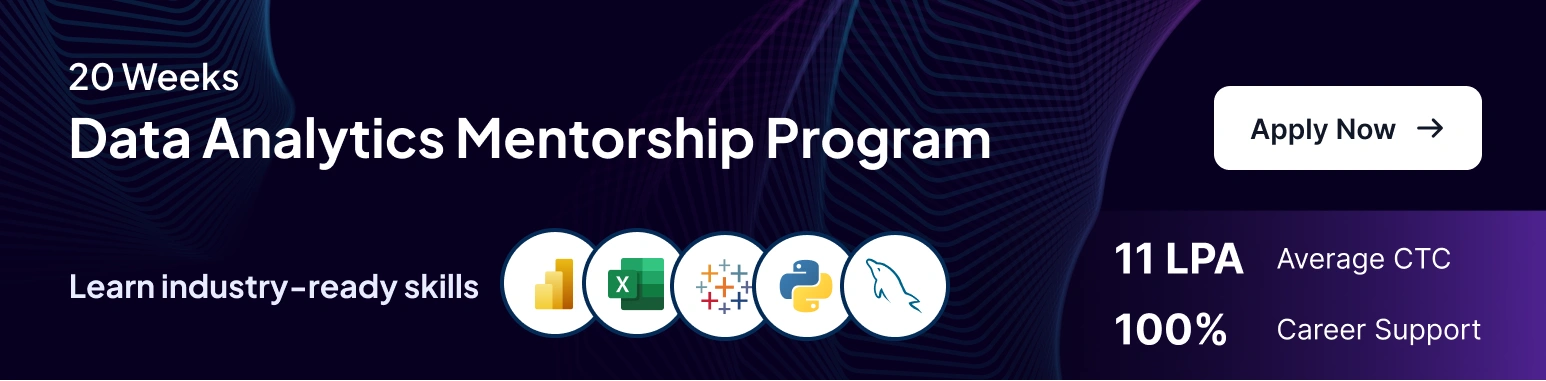
FAQs on How to Use ChatGPT
All you need is a device with internet access and a free account at chat.openai.com. Simply sign up, choose your plan (free or Plus), and start typing your prompts; no technical skills required.
Yes! ChatGPT can help you brainstorm topics, create outlines, draft essays, and even revise or proofread your writing. Just make sure to review and personalize the content to maintain originality and meet academic standards.
Be clear and specific with your prompts, ask follow-up questions, and don’t hesitate to guide the AI toward your preferred tone or format. The more context you provide, the better the response.
While ChatGPT is impressively accurate, it can occasionally generate outdated or incorrect information, especially on niche or real-time topics. Always cross-check facts from trusted sources.
Absolutely! ChatGPT can break down complex concepts, solve problems, and guide you through multi-step tasks. Just provide enough detail, and don’t be afraid to ask follow-up questions.
The free version allows access to GPT-3.5, while the paid ChatGPT Plus plan ($20/month) unlocks GPT-4o, offering faster, smarter responses, vision and voice capabilities, file uploads, and more advanced tools.
Yes, with GPT-4o (available in the paid plan), ChatGPT can generate and analyze images. You can upload photos, diagrams, or screenshots and ask for explanations, feedback, or edits.
Yes! You can download the ChatGPT app on iOS and Android. It includes features like voice input, image recognition, and all the core desktop functions in a user-friendly mobile interface.
ChatGPT can write, debug, and explain code in various programming languages. It’s a great tool for both beginners learning to code and experienced developers tackling complex logic.
Your chats are saved to your account history (unless you turn this off). With memory enabled, ChatGPT can remember certain details across sessions to offer more personalized responses. You can view and delete memory anytime from your settings.
Conclusion
ChatGPT is a powerful and versatile AI assistant that can enhance your productivity, creativity, and learning in countless ways. Whether you’re writing, researching, coding, or just exploring ideas, it’s designed to support you every step of the way. Start experimenting, be curious, and let ChatGPT help you work smarter.
To learn to incorporate ChatGPT into digital marketing, join our digital marketing course now.