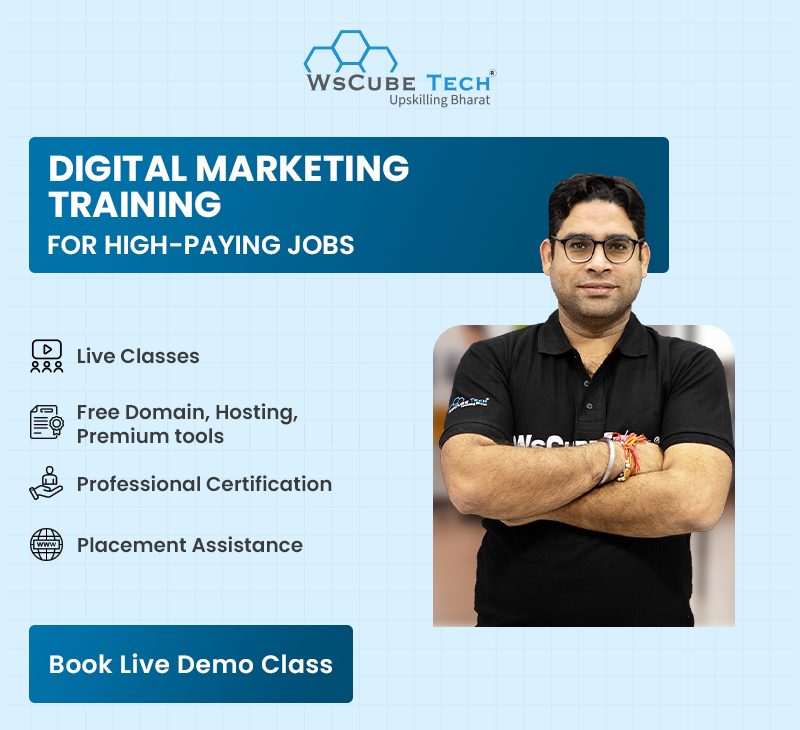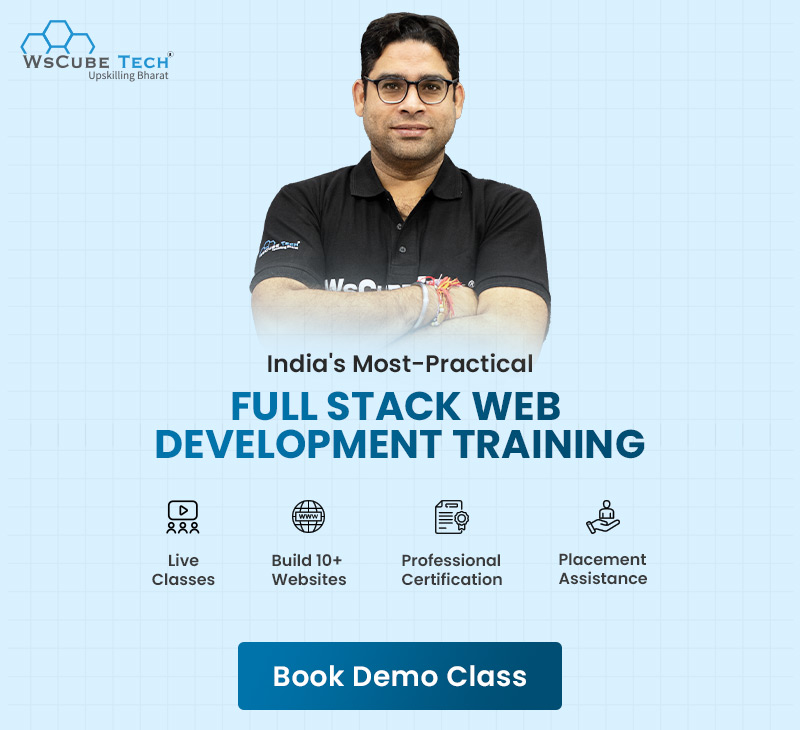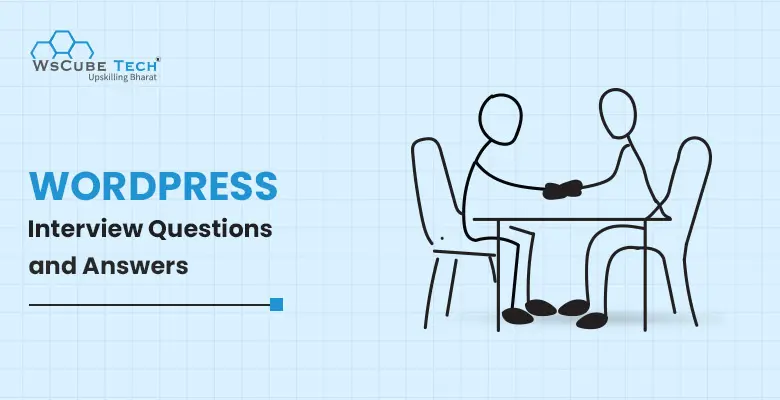In today’s digital age, WordPress has established itself as the go-to platform for building websites and managing online content. With over 40% of the web powered by WordPress, it’s no surprise that the demand for skilled WordPress professionals is on the rise.
Whether you’re a seasoned developer or someone looking to enter web development, a deep understanding of WordPress is a valuable asset. To help you prepare for a WordPress-related job interview or simply to expand your knowledge, we’ve put together a comprehensive list of WordPress interview questions and answers.
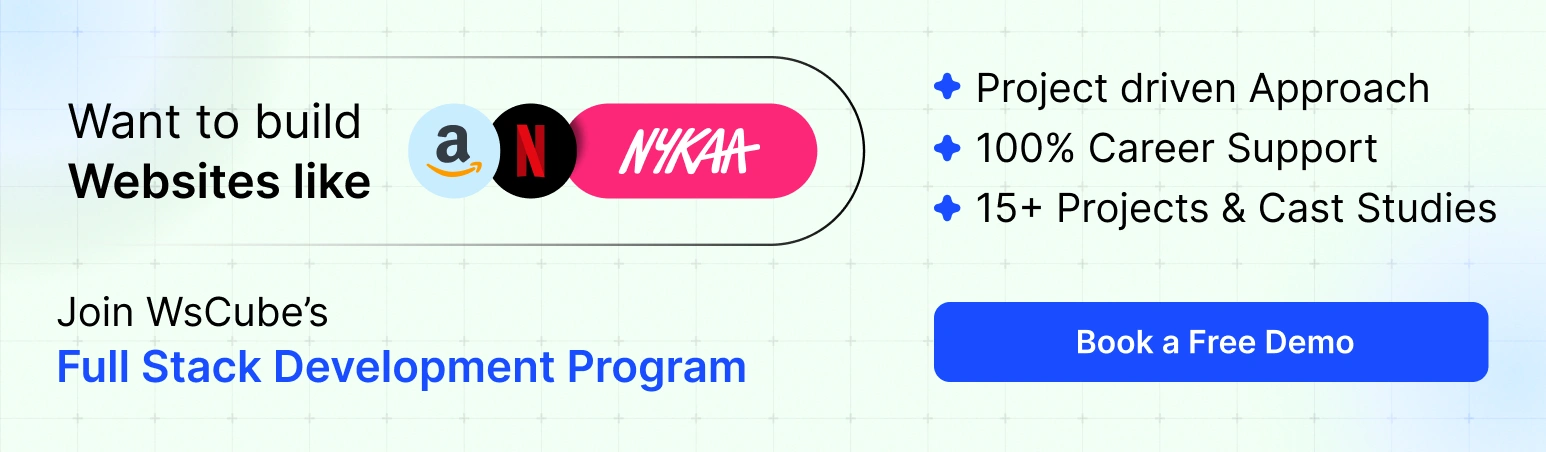
In this blog post, we’ll cover a range of topics, from the basics of WordPress to more advanced techniques, ensuring that you’re well-prepared to showcase your expertise and make a lasting impression during your next WordPress interview.
1. What is WordPress?
WordPress is a popular and versatile content management system (CMS) that is used to create and manage websites and blogs. It is an open-source platform, which means that it is free to use and can be modified and extended by a vast community of developers and users worldwide.
WordPress provides an intuitive and user-friendly interface, making it accessible to both beginners and experienced users. You don’t need to be a web development expert to create and manage content with WordPress.
This CMS allows you to create, edit, and organize various types of content, including text, images, videos, and more. It uses a “WYSIWYG” (What You See Is What You Get) editor that simplifies the content creation process.
You can choose from a wide range of themes or templates to change the design and layout of your website. There are thousands of free and premium themes available, allowing you to customize your site’s appearance.
Upskill Yourself With Live Training
2. What are the key features of WordPress?
WordPress offers a wide range of features that make it a popular choice for creating and managing websites:
User-Friendly Interface:
WordPress offers an intuitive and easy-to-use interface, allowing users to create, edit, and publish content without the need for advanced technical skills.
Themes:
You can choose from thousands of free and premium themes to change the design and layout of your website. Themes provide a quick way to give your site a unique look.
Plugins:
The vast library of plugins allows you to add functionality to your website. Whether you need SEO optimization, e-commerce capabilities, social media integration, or custom forms, there’s likely a plugin available to meet your needs.
Content Management:
WordPress is built for content management. You can create and organize various types of content, including text, images, videos, and more. It provides a user-friendly content editor.
Blogging:
WordPress’s roots are in blogging, and it continues to excel in this area. It offers features for managing posts, categories, tags, and comments, making it an ideal platform for bloggers.
SEO-Friendly:
WordPress has an architecture that’s inherently friendly to search engines. Additionally, there are many SEO plugins available to further optimize your website for search engines.
Media Management:
You can easily upload, manage, and insert images and other media into your content. WordPress provides media libraries for efficient organization.
User Management:
WordPress supports multiple user roles and permissions, allowing you to control who can access and modify content on your site. This is particularly useful for multi-author blogs or websites with a team of contributors.
Mobile Responsiveness:
Many WordPress themes are designed to be responsive, ensuring that your website looks and functions well on various devices, including smartphones and tablets.
E-commerce:
With plugins like WooCommerce, WordPress can transform into a powerful e-commerce platform, enabling you to sell products and services online.
Scalability:
WordPress is highly scalable and can be used for everything from personal blogs to large corporate websites, handling varying levels of traffic and content.
Multilingual Support:
WordPress is available in numerous languages, and you can create multilingual websites using translation plugins and themes.
Open Source:
WordPress is open-source software, which means the source code is freely available for anyone to view, modify, and distribute. This openness has contributed to its widespread adoption and the development of a vast ecosystem of themes and plugins.
3. Mention the system requirements to install WordPress.
To install WordPress, you’ll need to ensure that your web hosting environment meets the following requirements:
Web Hosting:
You’ll need a web hosting account or server to host your WordPress website. There are many web hosting providers to choose from, ranging from shared hosting to virtual private servers (VPS) and dedicated servers. Make sure your hosting provider meets these requirements.
Domain Name:
You’ll need a domain name (e.g., www.yourwebsite.com) to serve as the address for your WordPress site. You can register a domain through a domain registrar or often purchase one through your hosting provider.
Server Requirements:
PHP: WordPress requires PHP to run. Ensure that your hosting environment supports PHP, and it’s recommended to use PHP 7.3 or higher for better performance and security.
MySQL or MariaDB: WordPress uses a database to store its content. Your hosting environment should support either MySQL or MariaDB databases. Check that your hosting provider offers this support.
Web Server: WordPress can run on various web servers, with Apache and Nginx being the most common choices. Make sure your hosting environment uses a compatible web server.
Secure Sockets Layer (SSL) Certificate:
It’s highly recommended to use an SSL certificate to secure your website with HTTPS, which not only enhances security but also improves search engine ranking and user trust.
FTP Access:
While not mandatory, having FTP (File Transfer Protocol) access can be helpful for uploading files and troubleshooting. Many hosting providers offer FTP access.
Email Address:
You’ll need an email address to complete the WordPress installation process and receive notifications. Ensure that the email address you provide is valid.
Browser:
You should have a modern web browser, such as Google Chrome, Mozilla Firefox, or Safari, for accessing the WordPress admin dashboard.
4. Mention the steps to follow to install WordPress.
- Download WordPress from www.wordpress.org
- Extract the downloaded files. Upload them on the web server or local host.
- Open the web browser and navigate to the WordPress file path, where you can see the WordPress installer’s first screen.
- Select your preferred language.
- Later, you will see the information required for the database before installing WordPress.
- Enter the details of the MySQL database.
- WordPress checks the details you provide and gives a confirmation screen.
- Next, enter the administration details.
- After entering the administration details, click the Install WordPress button
- After installation, you get a screen stating success with the username and the password on this screen.
- Enter the username and password on the next screen and click login.
5. Differentiate between WordPress.com and WordPress.org.
WordPress.com is a hosting platform. Here, you can create a website without needing separate hosting. WordPress.org provides free WordPress software to download and install on your web hosting.
6. Explain WordPress Plugins. What are the requirements to run it?
WordPress plugins are extensions or add-ons that enhance the functionality of a WordPress website. They are packages of code that can be easily installed and activated within the WordPress CMS.
The requirements to run WordPress include a web server such as Apache or Nginx, MySQL, PHP, or MariaDB, and a domain name.
7. List a few plugins that come in WordPress.
- Yoast SEO
- Wordfence Security
- Akismet
- Contact Form 7
- Google Analytics for WordPress
- Jetpack
- Elementor
- WPForms
- WooCommerce
- All-in-One SEO Pack
8. Mention the rules to follow for WordPress plugin development.
- Create a unique name
- Create the folder of plugins
- Create a sub-folder for PHP files, assets, and translations
- Create the main plug-in file. Fill in the header information
- Create activation and de-activation functions
- Create an uninstall script
- Create a readme.txt file
- To detect paths to plugin files, use proper constants and functions
9. Explain the components visible on the Home screen of WordPress.
- Dashboard menu: This component of the home screen offers navigation menu options for posts, media library, pages, and comments on the screen’s left side.
- Screen options: This home screen component displays different widgets that can be shown or hidden on some screens. Also, this component contains the checkboxes to show or hide other screen options and allows section customization on the admin screen.
- Welcome: This home page component customizes the WordPress theme by clicking the customize your site button. Also, the center column provides some useful links, such as creating a page, viewing the front end of your web page, and creating a blog post. Additionally, the last column contains links to the menus, widgets, and settings related to comments.
- Quick Draft: This component includes a mini post editor to write, save, and publish the post from the admin dashboard. This consists of the draft’s title, a few notes, and save it.
- WordPress news: This home screen’s component displays the recent news about the latest WordPress software updates.
- Activity: This shows the latest comments and recent posts published. It allows you to reply, edit, delete, approve, or disapprove the comments. Also, you can move comments to spam.
- At a Glance: This displays an overview of your blog’s posts, the number of published posts and pages, and the number of comments.
10. Is it possible to SEO a WordPress website to show it on Google’s first page?
WordPress has an inbuilt SEO search engine. Also, you can have an extra plug-in in WordPress to help with SEO. This is to rank on a search engine like Google.
11. Explain hooks and their types in WordPress.
Hooks allows users to create WordPress themes or plug-ins with shortcodes without altering the original files.
Two types of hooks are:
Action hooks: Facilitate you to insert an extra code from an outside resource.
Filter hooks: Facilitate you to add text or content at the end of the post.
12. Why does WordPress use MySQL?
Below are a few of the reasons to use MySQL with WordPress:
- It’s an open source
- It is swift
- A widely available database server
- Supported by low-cost Linux hosting
13. How many tables are present in WordPress by default?
There are about 11 tables in WordPress.
To determine the table number in a vanilla version of the latest WordPress installation, check phpMyAdmin.
wp_ is the prefix for WordPress tables by default.
- wp_commentmeta
- wp_comments
- wp_options
- wp_postmeta
- wp_links
- wp_posts
- wp_terms
- wp_term_taxonomy
- wp_term_relationships
- wp_usermeta
- wp_users
14. Can the WordPress folder be renamed?
Yes, you can rename the WordPress folder. If WordPress is installed, login to the weblog as the administrator and change the settings.
WordPress address (URI):
Blog address (URI):
After the changes, you can rename the folder or directory with the WordPress file.
15. Mention the steps to take if your WordPress file is hacked.
- Install security plugins like WP security
- Re-install the recent version of WordPress
- Change password and user-ids for all the users
- Check the themes and plug-ins are up-to-date
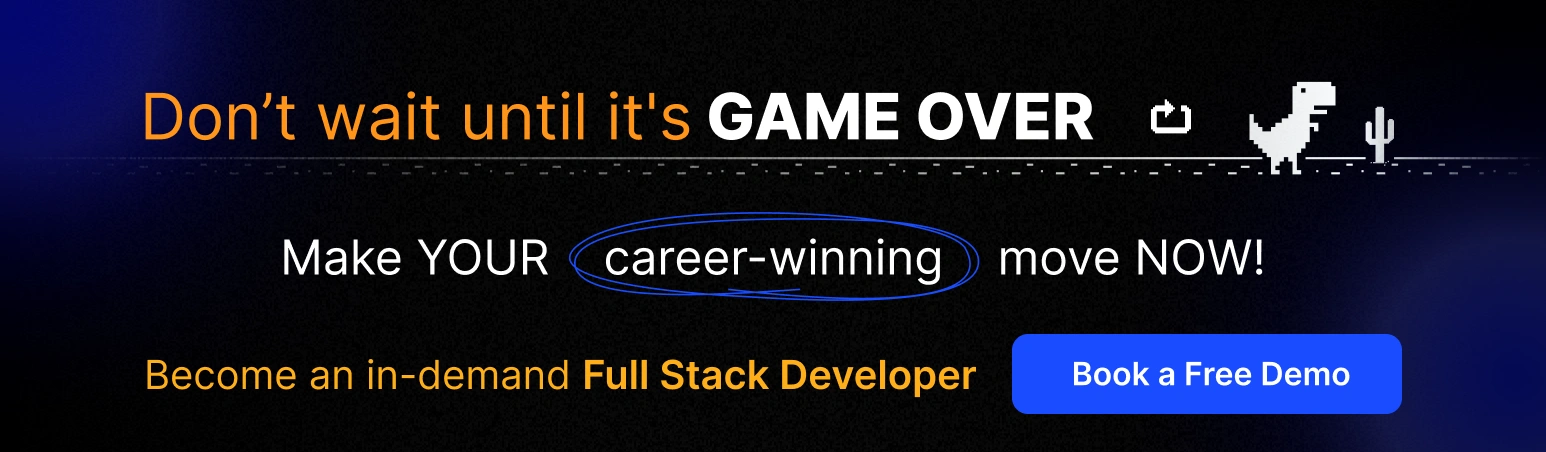
16. Explain Avatar and Gravatar in WordPress.
In online communications, the user’s profile picture is called an Avatar. A web-based service called Gravatar allows endusers to use the Avatar image.
17. Explain shortcodes. Give an example.
Shortcodes are placeholders that allow users to add dynamic content or functionality to their posts or pages by using a simple code.
An example of a shortcode is [ gallery ] for displaying image galleries.
18. Explain the Child theme in WordPress. How to create a child theme?
The child theme is the parent theme’s extension. Any update will undo the changes if you change the main/parent theme. Using a child theme, the customizations are preserved on an update.
To create a child theme in WordPress, you have to create a new folder in the wp-content/themes directory, create a style.css file with specific information and a reference to the parent theme, and optionally create a “functions.php” file for additional customization.
19. Explain posts and pages in WordPress.
Posts allow to write a blog and post it on your website. They are listed in reverse chronological order on your blog’s front page.
Pages are different from posts. They are static. You can add pages that contain information about you and your site.
20. Differentiate between posts and pages in WordPress.
Posts in WordPress are typically used for blog entries or dynamic content displayed in reverse chronological order. Pages, however, are more suitable for static content like “About” or “Contact” pages that don’t need frequent updates.
21. How to display custom fields in WordPress?
To display custom fields in WordPress, you can use the get_post_meta() function to retrieve the value of a specific custom field. You can then echo or display it wherever you want it to appear.
22. How to secure your WordPress Website?
WordPress websites are secured by keeping the WordPress core, themes, and plugins up to date. This is done using strong passwords, limiting login attempts, and implementing.
23. Where is WordPress content stored?
Wp_posts is a table in the MySQL database that holds the WordPress content posts and pages. WordPress displays the content using dynamic PHP templates. It does not store a separate HTML file for every page. You can also find Pages in the wp_posts table in the database. These are accessed through phpMyAdmin.
24. Are deactivated plugins slow down WordPress sites?
No. Deactivated or inactive plugins do not slow down WordPress. Deactivating a WordPress plugin turns it off. Still, the plugin is installed on the website so that you can activate it again. Uninstalling a plugin removes it from the website completely. If there are deactivated plugins, they will be treated as if they didn’t exist. WordPress will load only the active plugins.
25. Explain loop.
A PHP code to display WordPress posts is called a loop or WordPress code. The themes in WordPress display posts using a loop on the website’s web pages. These loops contain functions that display the posts.
The loop is one of the most important components of the WordPress code. It contains several template tags for publishing, formatting, and organizing post content.
By default, the WordPress loop contains the following information for each post:
- Title (the_title())
- Time (the_time())
- Categories (the_category()).
Interview Questions for You to Prepare for Jobs
26. In which cases WordPress is unsuitable for a website?
Some situations when WordPress is not recommended are:
- Client is working on a non-CMS-based project
- For sophisticated and innovative e-commerce sites
- Sites that require custom scripting solutions
27. How can you edit and disable a WordPress comment?
To edit WordPress comments, use the dashboard. From the panel, under the Comments option, choose edit to edit a comment.
To disable the WordPress comment on the dashboard, on the panel, under the discussion option, you find “Allow people to post the comment.” Uncheck this to disable the comment.
28. Explain moderate comments in WordPress.
Visitors’ comments on a post aren’t published unless the admin provides it. It is called moderation. Select the Settings option from the dashboard to change the comment moderation setting and check the “Comment must be manually approved” option.
29. How will you allow only registered users to comment on WordPress?
Check the “Users must be registered and logged in to comment” option from Discussions under the Settings option if you don’t want a comment from a new user on your blog.
30. Explain categories in WordPress.
Categories in WordPress allow a user to divide its content into different sections. The topics published on a single website are then divided into groups. It informs readers what a post is about so they can easily find their content from a lot.
31. Explain tags in WordPress.
Tags help to group similar posts. This makes it comfortable for the users to search for a specific post. Although people find Tags the same as categories, they are still distinct.
32. How to convert a category into a tag?
WordPress allows the conversion of a category to a tag and vice versa. From the Import option in the Tools section, install Categories and Tag Converter to accomplish this.
33. Differentiate WordPress categories and tags.
Categories in WordPress are broad-ranging and help a user search for a blog. A post may have more than one category and must have at least one category.
WordPress Tags are like categories. They are used to define a post more specifically. Tags are not necessary for each post.
34. How many user types does WordPress have?
WordPress user role decides access permission to the users of a WordPress website.
- Administrator: Have full rights over a site.
- Editor: Deal with the website’s content section.
- Author: Only deal with their posts and can delete them even after publishing.
- Contributor: Has no right to publish their post or page. They send it to the administrator for review.
- Subscriber: Users who are subscribed to the site can login and update their profile.
- Follower: They don’t have any rights and only read and comment on the post.
- Viewer: Can only read and comment on a post.
35. In which cases you cannot see the plugin menu?
You cannot see your plugin menu when the blog is hosted on free wordpress.com. This is because you cannot add plugins there. Also, if you don’t have an account at an administrator level, your WordPress is not possible to see the plugin.
36. How to add a new menu in WordPress?
To add a new menu in WordPress, go to the WordPress dashboard, click Appearance in the sidebar, and then Menus. You can create a new menu from there, add menu items, and assign the menu to specific locations on your website.
37. How will you add an image gallery to a WordPress post or page?
The built-in gallery feature can add an image gallery to a WordPress post or page. To edit a page or post, click Add Media, select the images you want to include in the gallery, and click the Create Gallery button.
38. Explain permalinks in WordPress.
Permalinks in WordPress refer to the URL structure of individual posts, pages, or other content types. You can configure the permalink structure in the WordPress dashboard under Settings > Permalinks.
39. What is the purpose of WordPress’s wp_head(), wp_footer, and wp_query functions?
The wp_head() function outputs the HTML head section of a WordPress theme. This includes meta tags, stylesheets, and JavaScript files.
The wp_footer() function outputs the closing body HTML tags and any scripts that need to be placed at the end of the page.
WordPress’s wp_query() function creates custom queries to retrieve posts or other content from the database. It provides flexibility in specifying parameters such as post type, taxonomy, and metadata.
40. Explain template tags. List a few of them.
Template tags in WordPress are used within themes to retrieve content from the database. It is a code that informs WordPress to get something from the database.
Some template tags to use in WordPress are:
- get_header()
- get_footer()
- get_sidebar()
- wp_login_url()
- get_calendar()
- allowed_tags()
- the_author()
- get_the_author()
- wp_list_bookmarks()
- get_bookmark()
- the_category()
- the_category_rss()
- comment_author()
- comment_author_email()
- the_permalink()
- user_trailingslashit()
- permalink_anchor()
- post_class()
- post_password_required()
- get_post_thumbnail_id()
- the_post_thumbnail()
- wp_nav_menu()
- walk_nav_menu_tree(), etc
41. Differentiate between WordPress and Wix.
| WordPress | Wix |
| An open-source CMS) WordPress allows to create and publish content pages online. | A simple and easy-to-use website builder, Wix builds your website from scratch with flexible designs. This makes it ideal for portfolio-style websites. |
| It may be intimidating since it does not hold your hand too much. | Getting started with Wix is a straightforward process. |
| Offers only a few official themes on its website. | Wix offers multiple website templates. All of these are responsive, and its editor enables users to add their personal touches. |
| A WordPress user bears the brunt of securing the site. You need to stay on core top updates, watch out for several errors, choose the right host, and take care of everything else. | Regarding security, Wix takes care of it all on its own. From the basics, such as selecting a strong password or using two-factor authentication. It is highly-secure because Wix is a closed system, and Wix’s team offers server maintenance and script updates. |
| Besides its knowledge base, WordPress doesn’t give any specialized support. | Wix provides both a comprehensive knowledge base and telephone support. |
42. Explain importers in WordPress.
WordPress importer tools move content from an existing WordPress site to a new one. This tool can also move a site from localhost to an online server. Several data can be migrated using the WordPress importer.
Few examples are:
- Pages, posts, and other custom posts types
- Custom fields and post-meta
- Comments
- Tags, Categories
- Authors, etc.
43. Explain widgets in WordPress.
A WordPress widget adds specific content or features to a site. Website widgets can be added to numerous parts of a site, such as the sidebar footer or the other areas.
Widgets allow to add features and functions to the site without requiring programming. It’s possible to add many widgets to your website, including menus, banner ads, calendars, popular posts, and social icons.
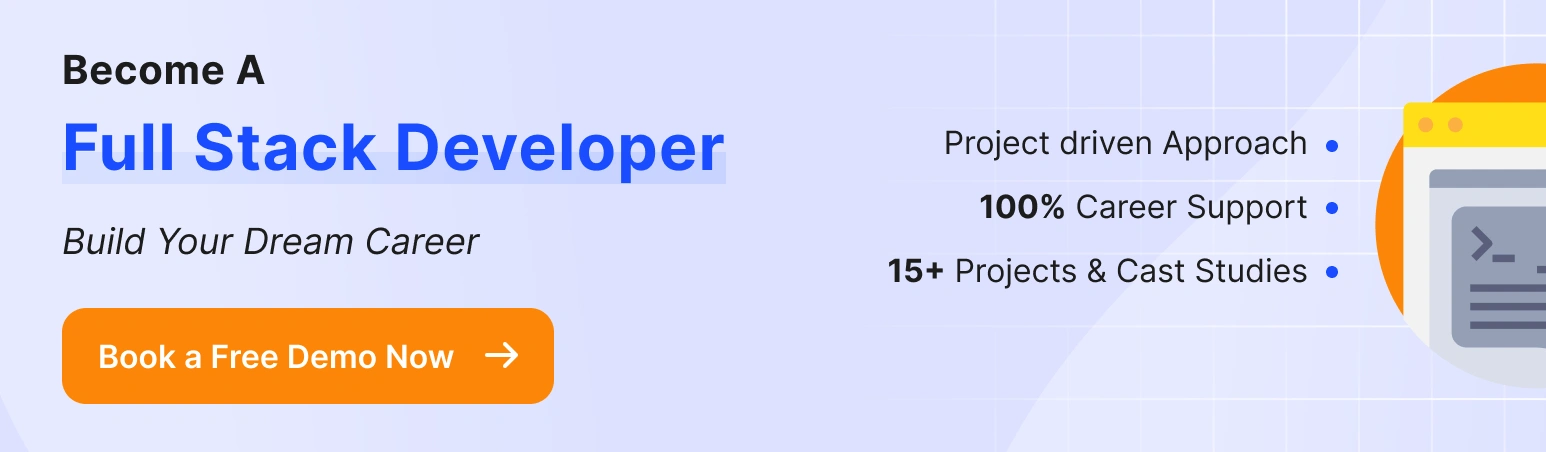
44. What are WordPress themes? How to select a WordPress theme?
Using a WordPress theme, you can design the website’s layout and appearance in the front end.
WordPress theme should complement your site. It can be either free or paid. An ideal theme should have qualities like simplicity, responsiveness, support plugins, and SEO-friendly.
45. What is the difference between custom and normal themes?
Custom themes are easier to format. You don’t need much technical knowledge to change the coding part. Custom theme allows for SEO search. However, with an SEO plugin available, it doesn’t make much difference to a normal theme.
46. Differentiate between WordPress themes and plugins.
WordPress theme is an external effect of a site’s presentation and design. A plugin is an interior effect that adds or removes some functions to a website.
You can customize some functionality in themes rather than installing the plugin, but plugins can’t replace themes.
47. How will you create a multilingual website in WordPress?
You can create a multilingual website in WordPress using plugins like WPML (WordPress Multilingual Plugin) or Polylang. These plugins provide translation management and language-switching functionality.
48. Differentiate between static and a WordPress website.
A static website has fixed HTML pages that must be manually edited to make changes. On the contrary, a WordPress website is dynamic and allows content to be managed through a CMS, making it easier to update and add new content.
49. Explain the customizer in WordPress.
WordPress customizer customizes the user’s website’s appearance and functionality in real-time. It provides a user-friendly interface to change themes, widgets, menus, and other settings.
50. Explain the purpose of the wp_nav_menu() and do_shortcode functions in WordPress.
WordPress’s wp_nav_menu() function displays a navigation menu in a theme. It creates menus and assigns them to specific locations in your theme.
The do_shortcode() function in WordPress executes shortcodes programmatically. It dynamically generates and displays shortcode content within your theme’s template files or in other areas where shortcodes are not automatically parsed.
51. Explain meta tags.
Meta-tags are keywords and descriptions to display website or page information. These are snippets of HTML code that describe a website’s content or a particular webpage. Search engines use this data to determine what a page is about and provide the content that appears in search results. Meta tags provide the description displayed in search engine results that greatly contributes to improved CTRs (Click-Through Rates).